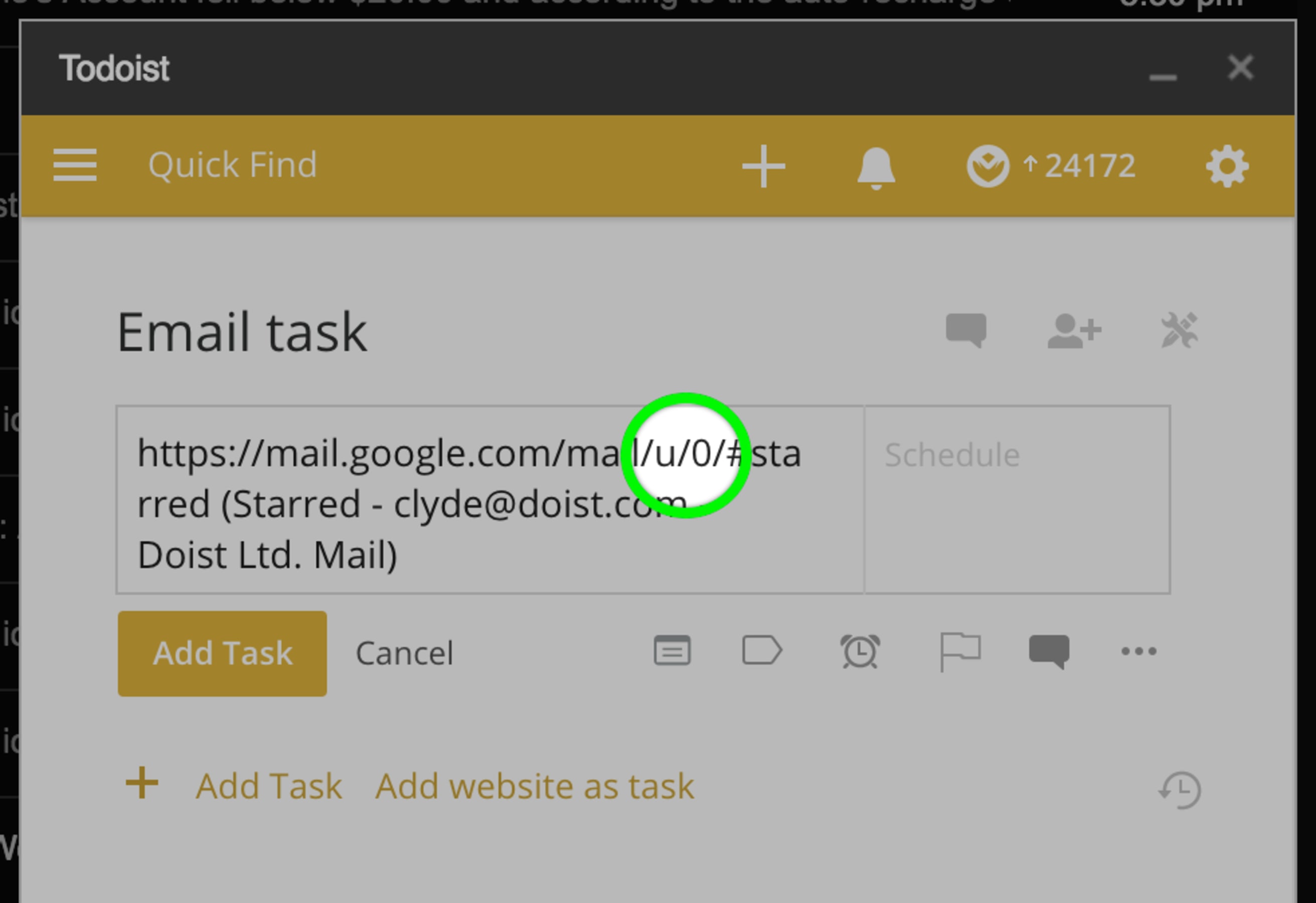When you add a task using the Todoist Gmail extension, the task saves with the URL of the email you're adding. If you're currently logged in to multiple Gmail accounts, Google will add a number to the URLs to identify which account an email is associated with.
The number simply reflects the order in which you logged in to those accounts. The first account you sign in to will have a "0", the second account will have a "1", and so on. Here's what it looks like:
So if you logged in to your personal, work, and freelance Gmail accounts in that order, their respective links would look like this:
- personal - https://mail.google.com/mail/u/0/
- work - https://mail.google.com/mail/u/1/
- freelance - https://mail.google.com/mail/u/2/
(Notice the number at the end of each URL.)
If you re-log in to all of those Gmail accounts but this time in a different order, the numbers will be associated with a different account. For example:
- work - https://mail.google.com/mail/u/0/
- freelance - https://mail.google.com/mail/u/1/
- personal - https://mail.google.com/mail/u/2/
Before the change of login order, the link https://mail.google.com/mail/u/0/#starred/158bf0e7285ae8ad would have pointed to an email under the personal account.
After the change of login order, it will now point to the work account. Since the link opens up a different Gmail account, the email will no longer be accessible.
To make the links work again, you'll need to log back in to your Gmail accounts in the same order you used when you originally added those emails as tasks.